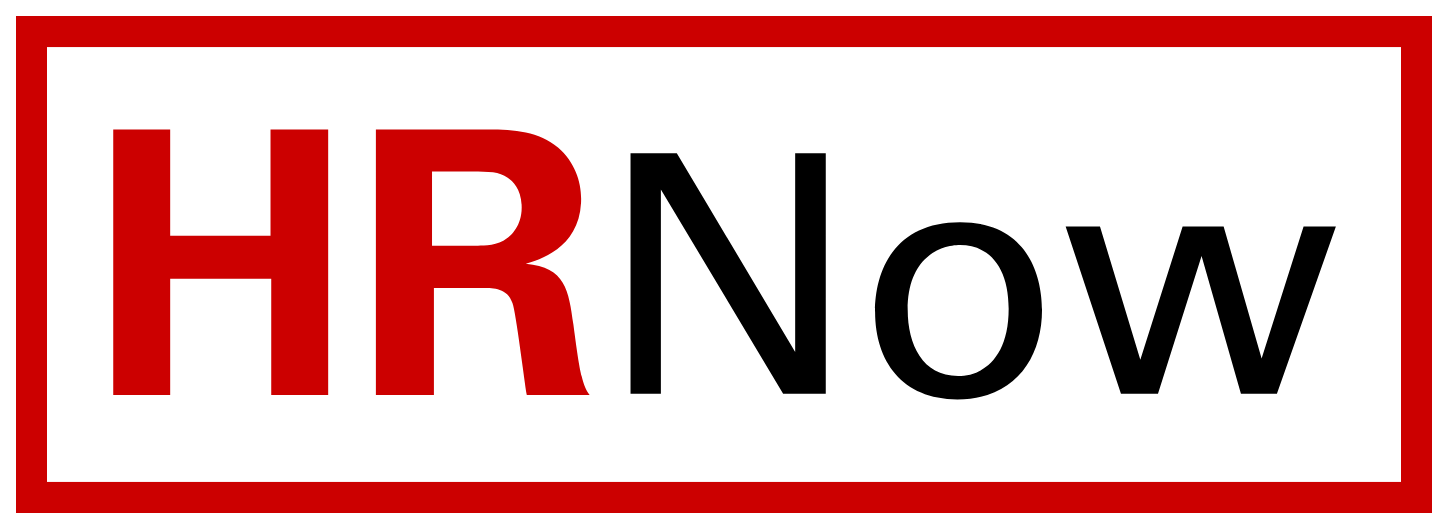The purpose of this guide is to show PeopleAdmin users how to create a job posting from an approved position description using the applicant tracking module (blue side) in PeopleAdmin7. Postings are no longer forwarded to Talent Acquisition from Classification and Compensation. Initiators are responsible for creating postings from approved position descriptions.
This process will be especially useful to initiators, approvers and unit AA/fiscal officers.
- Go to the Applicant Tracking System module (blue header). If you are already in the applicant tracking module, skip to step 2. If not, click the three dots in the upper left hand corner and select Applicant Tracking System. The bar at the top of the page will turn blue.

- Select the Postings drop down menu and click the appropriate position classification type (SHRA, EHRA, Temporary or Post Doc). This will take you into the Postings list screen where you can create new postings or manage/view existing postings.

- Once you have selected the appropriate position classification type from the dropdown menu, click Create New Posting on the right side of the page.

- Next select Create from Position Description. Creating the job posting from an approved position description will copy over most of the information from the approved position description that is stored in the position management (orange) side of PeopleAmin7.

- Enter the eight-digit position number you intend to post into the search bar. Before you click search, select Active in the Status field.

Note: If there is no position listed under the search, verify that you have initiator access to the position. Send an email to employment@ncsu.edu to request initiator access if you do not have it. In your email, please include the position number, the working title (if known) and your unity ID.
- Once you have selected the respective position description, select Create Posting from this Position Description. This will initiate a draft job posting for the selected position description.

- Select the appropriate organizational unit from the drop down menus.

- Identify and select the appropriate Job Alerts category. Please be aware that this selection will alert applicants who have signed up for job alerts for this job category of the new posting.

- Please be sure to complete all of the necessary entries. Not doing so will delay the posting.

- Please select Create New Posting to create a new posting and begin the final review of your posting details.

Additional notes: If there are significant changes to the position description, the position will need to be updated, reviewed and approved on the Position Management (orange side) module prior to creating a posting.